Output
Output configuration in Eden AI workflows allows you to define how the results of your workflow are structured and delivered. By default, the output will include the JSON result of the last node in the workflow, but you can customize this output to suit your specific requirements.
Default Output
The default output provides the complete JSON response generated by the final node in your workflow. This is ideal for straightforward use cases where the full response is required without additional customization.
Example:
- If the last node is an LLM Chat Node, the default output will include the entire response generated by the LLM, such as the text output, tokens used, or processing time.
Custom Output
For more control over your workflow’s output, you can define custom fields to structure the response as needed.
How to Configure Custom Output:
- Create Fields: Add one or more fields to your custom output configuration.
- Name Each Field: Assign a unique name to each field to identify it in the output.
- Set Values for Each Field:
- Values can come from any node's output in the workflow.
- You can also use workflow inputs as field values if needed.
Example Use Case:
A workflow for document translation might have the following custom output:
- original_text: Value from the output of the OCR Node.
- translated_text: Value from the output of the Translation Node.
- language_detected: Value from the Language Detection Node.
- processing_time: A value from the system or a calculation node.
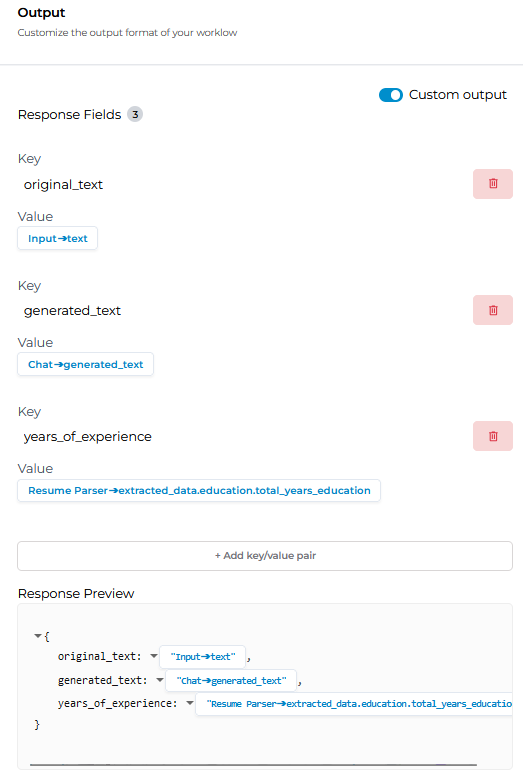
Configuration Tips
- Use nested fields if you need to organize data hierarchically.
- Combine inputs and outputs from multiple nodes for a comprehensive result.
- When using the default JSON output, ensure the final node provides all required data for your application.
Customizable output empowers you to tailor the workflow's results to match your use case precisely, whether for API consumption, user display, or integration with other systems.
Updated 8 days ago
