Input
Input nodes allow you to define dynamic inputs for your API workflows, enabling flexibility and adaptability. These inputs can be passed directly to nodes within the workflow or reused dynamically as outputs from other nodes.
Supported Input Types
When setting up inputs for your workflow, you can specify various types of data depending on the requirements of the nodes:
-
Text
- For providing strings, sentences, or paragraphs as input.
- Example: Prompts for an LLM Chat Node.
-
File
- Upload files to be processed by nodes.
- Example: PDFs for document parsing or images for OCR.
-
File URL
- Provide a URL linking to a file that nodes can access.
- Example: A publicly hosted image URL for image recognition.
-
Number
- Numeric values for calculations, thresholds, or conditions.
- Example: Setting a limit for maximum tokens in an LLM Chat Node.
-
Boolean
- True/false values to control logic or enable/disable features.
- Example: Enabling a fallback provider dynamically.
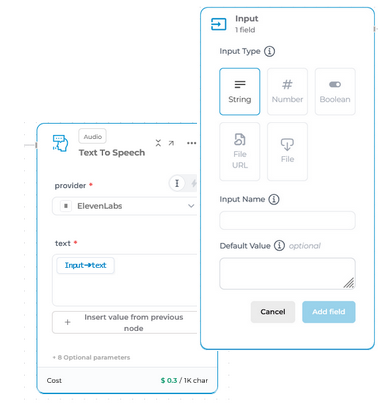
Using Outputs as Dynamic Inputs
One of the core features of Eden AI workflows is the ability to use output values from nodes as dynamic inputs for subsequent nodes. This enables seamless data flow between nodes and allows for more complex and interconnected workflows.
Example Use Case:
- An OCR Node extracts text from an uploaded image.
- The extracted text is passed as input to an LLM Chat Node to summarize the content.
- The summary is then sent to an Email Node for delivery.
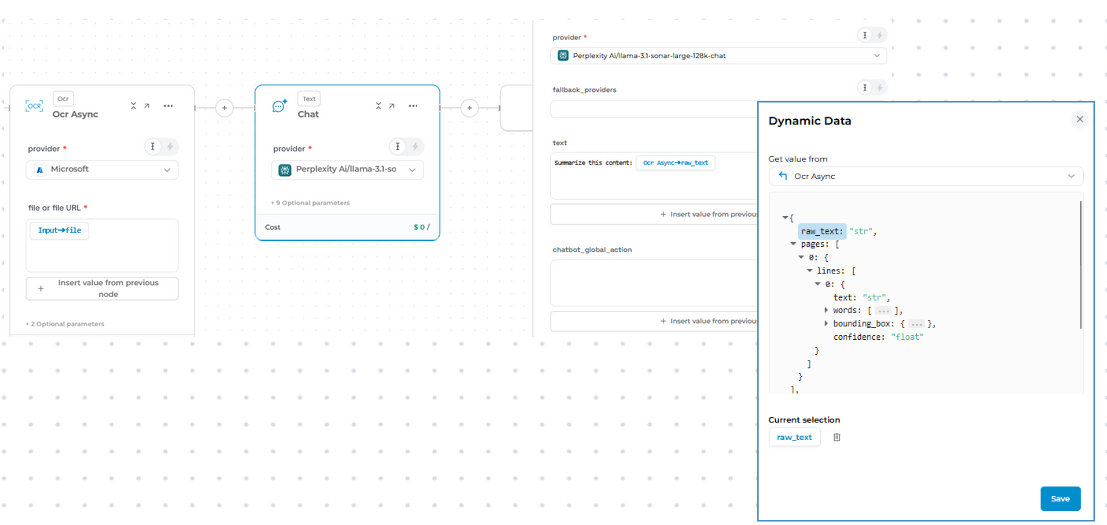
Configuration Tips
- Flexible Input Mapping: Map inputs dynamically to accommodate different data sources or workflow configurations.
- Reusable Outputs: Use node outputs for iterative or dependent processing.
- Error Handling: Combine input nodes with logic nodes to validate or adjust inputs dynamically.
Dynamic inputs are key to building adaptive workflows that can handle a variety of use cases. Whether working with text, files, or numeric values, Eden AI’s input system makes it easy to customize and scale your workflow operations.
Updated 3 months ago
